Adding files or documents to your boat profile
Adding files to your boat's profile will make it super easy to submit the file to your club when they request it.
SailSys Support
Last Update 3 years ago
There are two ways to add a file to your Boat's profile to save it in your file library and have it readily accessible if/when a club asks you to submit it. Note that it also means that you can call it up on any device at any time to show it on demand!
The two methods are:
- Upload via your Boat profile in advance, or
- Save it to your Boat's profile/library when you first submit it to a club.
Either way, you will be asked to:
- give the file a name - we suggest something logical that enables you to find it quickly and know what year it relates to - i.e. Insurance 2020
- If applicable, provide an expiration date; this is not mandatory but is worth doing if your document has one.
Upload in advance
First login and navigate to "Boats" and click view for the relevant boat. Scroll to the bottom of your boat's profile to where it says "File Library."
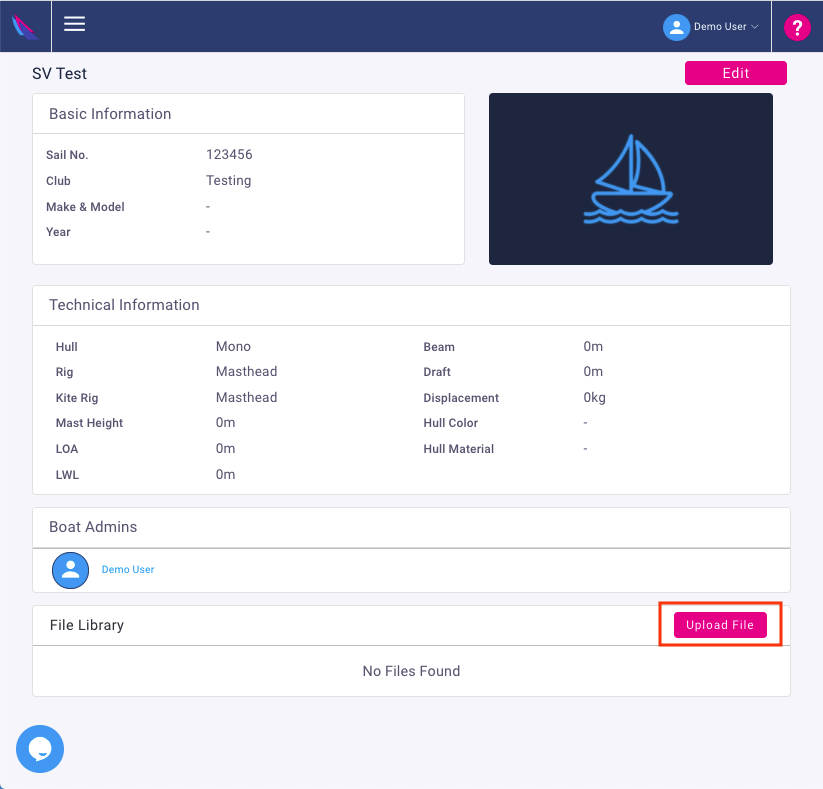
Next, select the file from your devices file manager, or if using a phone or tablet, you'll have an option to access the device's camera and take a photo. Note that if the document has multiple pages, they all need to be in a single file to submit to the club.
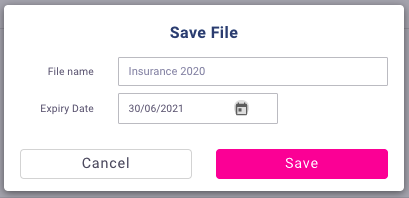
Click Save, and you are done! Note that you can edit the file to replace the file, change the name/expiration date or delete the file at any time.
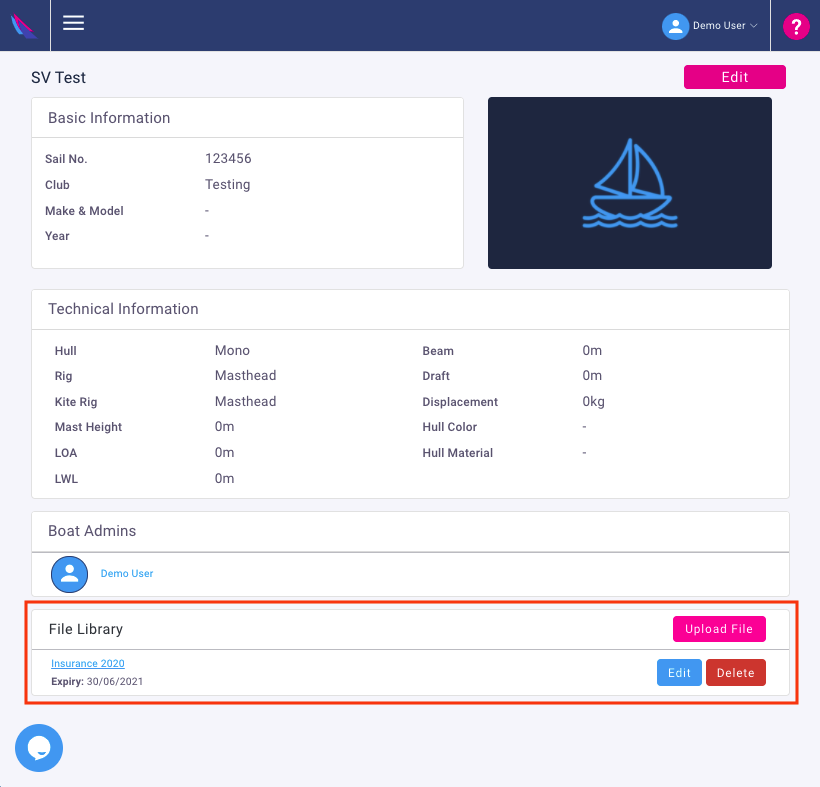
Save during a compliance submission
You can also save files to your boat's profile while submitting them to the club. When you click Add on a requirement that asks for a file, i.e. Boat Insurance, you can either select a file from your list of previously saved files or upload a new one, at which point you will have the option to save this to your boats profile for future use.
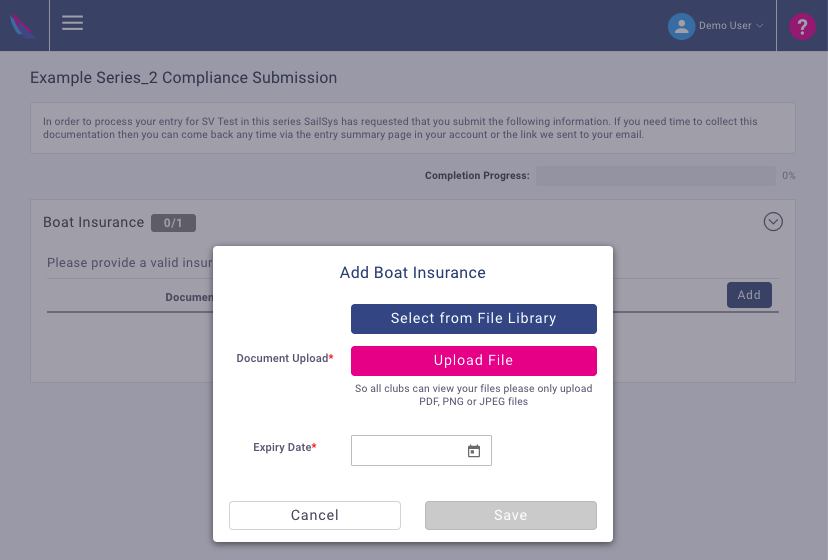
Click "Select from File Library" to use a previously saved file
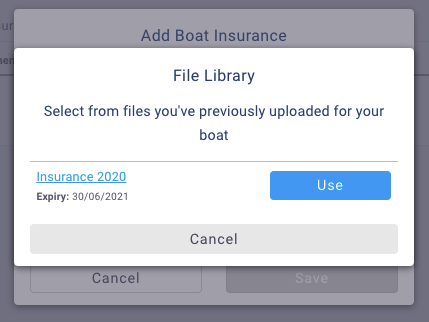
Or click "Upload File" if the file is not already in your boat's file library. During this step, you will be presented with the option of saving it to the file library for future use.

